Hello folks!
Welcome to Radix Dental Diagnostics. Here are the steps to upload your file and send it to us. The methods are free to use and will not cost you a penny.
Send the files to nextradix@gmail.com
You can send us the files in 3 ways.
- Smash
- Wetransfer
- Google Drive or One Drive.
File transfer through Smash
Smash is the simplest way to send large files with no limits. It is quick and elegant. Moreover, it is completely free!
The transferred files are stored in Smash servers and are encrypted (as mentioned by the Smash website). The stored files are available for 7 days (free plan) and are deleted later.
Here are a few steps you should follow to send files using Smash.
Step 1: Enter the Smash website
Click here to enter into the Smash website.

Step 2: Upload files
Click on the center symbol (Smash symbol). Immediately your file explorer will open. Select the desired file and click on the “Open” tab in file explorer.
If you want to upload a folder instead of a file, then Long press the Smash symbol. Now the file explorer will open. This time you can select a folder instead of individual files. Now click on open.

Step 3: Enter the mail details
After clicking on “Open”, the file or folder gets selected. Now the next window opens. Here you have to enter the email details.
- Fill in your mail details in the first row.
- Fill in the mail details to whom you want to send them in the second row. (Here you have to enter ” nextradix@gmail.com “.
- The third row is the subject. Mention the reason why you are sending the CBCT scan. i.e Whether you require a CBCT report or a surgical guide or a 3D print of the model or a virtual diagnostic model to educate patients.
- In the 4th row, enter patient details like Patient name, age, gender, and chief complaint.

Step 4: Transfer the files.
After filling in the details, click on “Send”. Now you will get a confirmation message like the image below.

Video tutorials
Here is a simple video on how to send files through Smash mobile app. Hope it will help you in understanding.
We Transfer
We transfer is another file transfer application available for free. Similar to Smash, we transfer can also send large files (up to 2GB).
The file stays on the server for a period of 7 days and is fully encrypted.
Unlike Smash, we get a unique identification code to our mail before sending the file. We have to enter this code in the website and then we will be allowed to send the uploaded file to the receiver.
Here is another video on how to use Wetransfer to send large files.
Google Drive / One Drive
You have to upload the file to Google Drive or One Drive and share the link to us, so that we can download them
Here is an explainer video on how to use Google Drive to send large files.
- Enlightening Dental Practice: 3D Printed Anatomy Models for Mock Surgeries and Patient Education - September 5, 2023
- Precision and Comfort: 3D Printed Surgical Guides for Implant Placement - September 5, 2023
- Transforming Dental Care with 3D Segmentation of Dental Anatomy - September 5, 2023
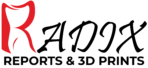
Pingback: Streamlining Dental Implant Reporting with Radix Renders & Diagnostics - RADIX DENTAL DIAGNOSTICS
Pingback: Revolutionizing Pathology Reporting in Maxilla and Mandible with Radix Renders and Diagnostics - RADIX DENTAL DIAGNOSTICS